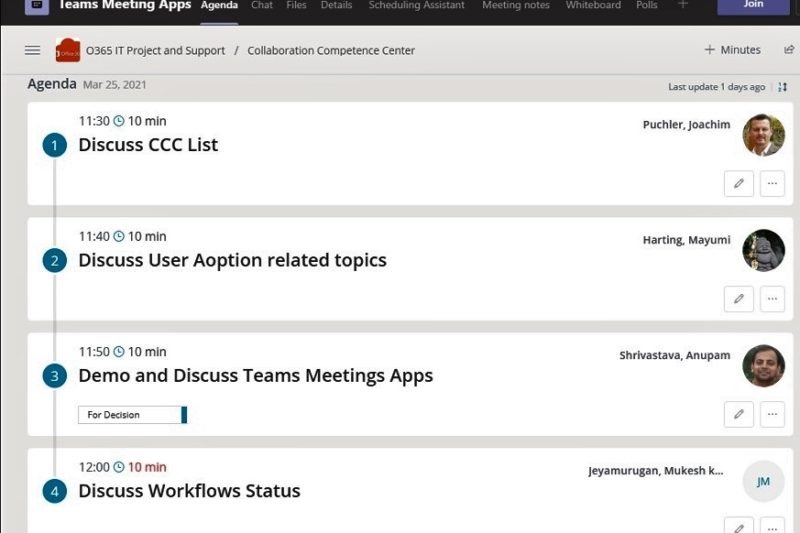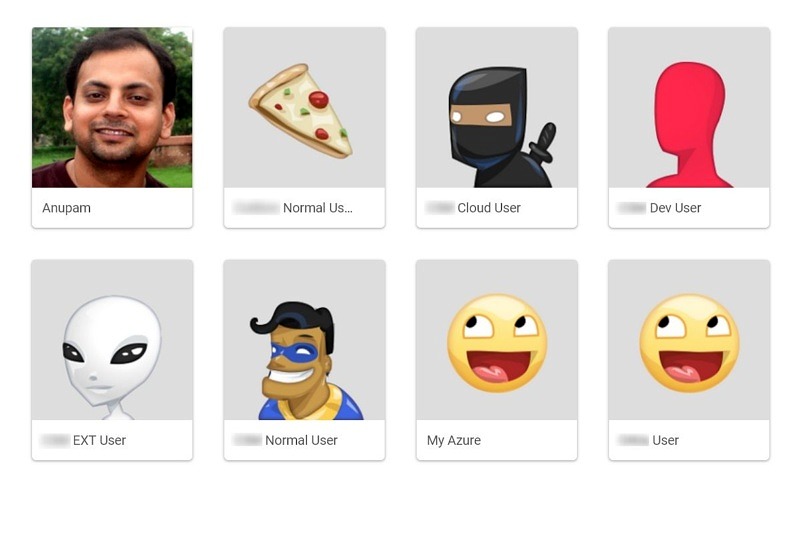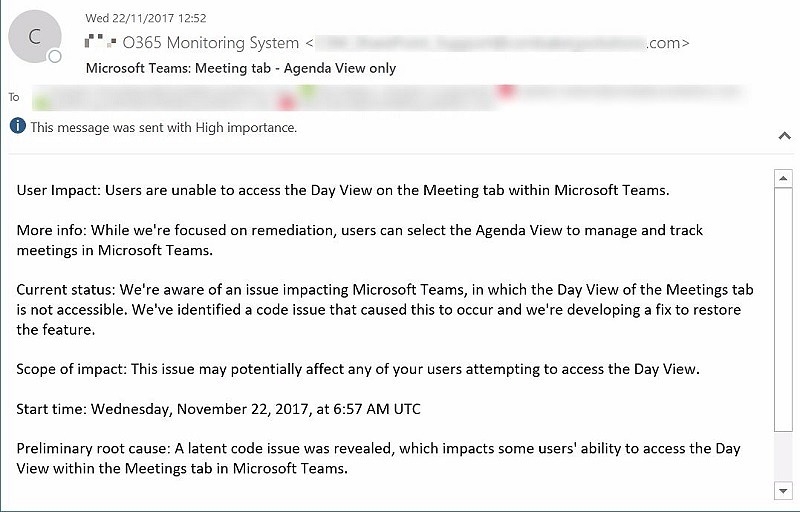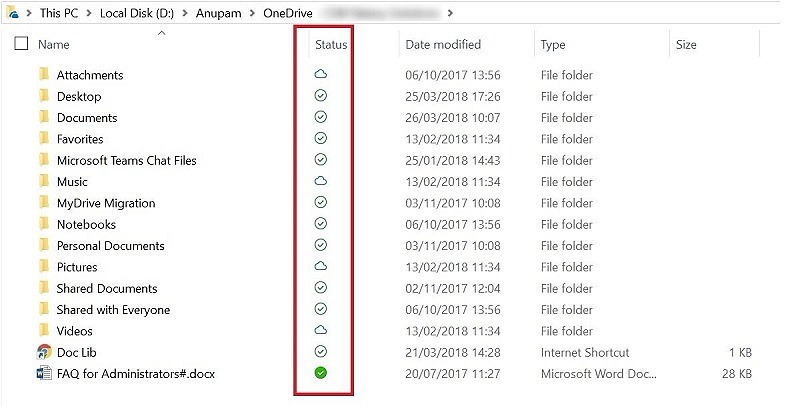By now Teams users are used to having various teams apps in form of Channel Tabs, Personal Tabs or messaging extensions. I feel, one of the extremely useful area is still being overlooked or not understood properly, and that is “Teams Apps for Meetings”.
We are so used to having teams meetings throughout the day and because it’s so nicely integrated with other office 365 services, we hardly see to miss any feature. But what if we can do much more with teams meetings that we normally do? Let’s take a look.
What is Teams Apps for meetings
As explained in the Microsoft official article, “Meeting users can access apps, via the tab gallery, to enable relevant scenarios such as pre-staging a Kanban board, launching an in-meeting actionable dialog, or creating a post-meeting poll. Your meeting app can deliver a user experience for each stage of the meeting lifecycle based upon attendee status.“.
Essentially, Teams apps for meetings allows all participants to access various apps – before, during and after the meeting. For example –
- Before meeting: An Agenda app can show all the items in the agenda and who is the owner of respective item
- During meeting: A poll app can gather some quick information from all the participants
- After meeting: A summary of action items and owners can be shown to all participants.
And there can be many such use cases around, if you think about it.
How to go about it
So, now that we know a bit about possibilities, let’s take a quick look at how we can get started with that.
Create Meeting Invite
First thing first, go ahead and create your meeting invite from the calendar in Teams and send to the participants. Unfortunately, at the time of writing this article, we can’t add Teams meeting Apps before the invite has already been sent.
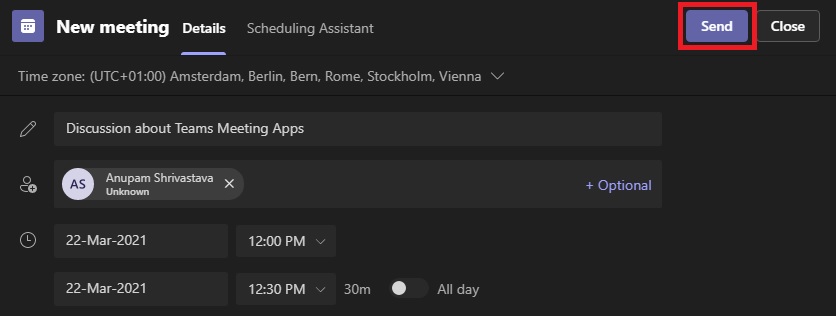
Edit Meeting Invite
After the invite is sent, Go back to your calendar and Edit the invite. This time, it would show a couple of additional Apps on the top like Meeting notes and Whiteboard.
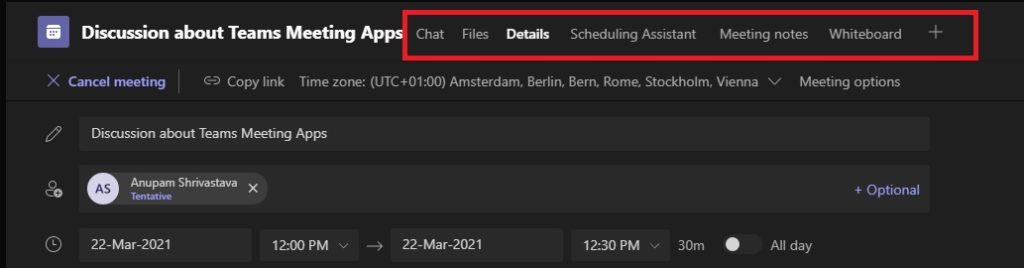
We can already start using those apps, like the whiteboard, but it’s one of the apps which can only be used before or after the meeting and not exactly during the meeting. This might be confusing a bit, as we can actually use Whiteboard app during the meeting, but not like a meetings app, but rather like a Whiteboard sharing, using the Share screen.
Add Teams Meeting App
You can add any available apps (like say, youtube) to your teams meeting, but not all apps provide the functionalities to be able to use and interact during an ongoing meeting.
We’ll look into one of the apps, which can be used during the meeting as well – Polls by Microsoft Forms.
Click on the “+” icon on the top to add a tab and select “Forms”.
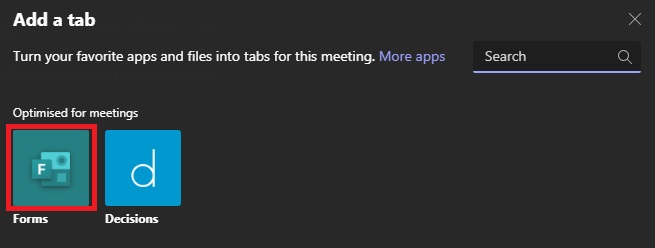
Once the Forms get added, Save it.
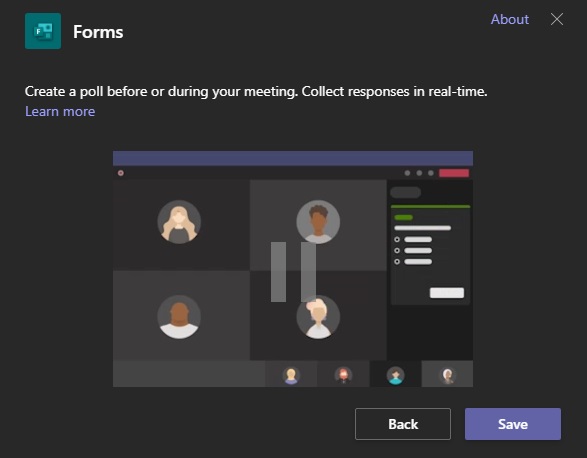
At this time, our Polls App is ready to be used.
Create Polls
Add your Poll question and options which you want your meeting participants to respond to. There are couple of other settings that you change on the screen like if you want to show the results immediately after the voting or collect the responses anonymously.
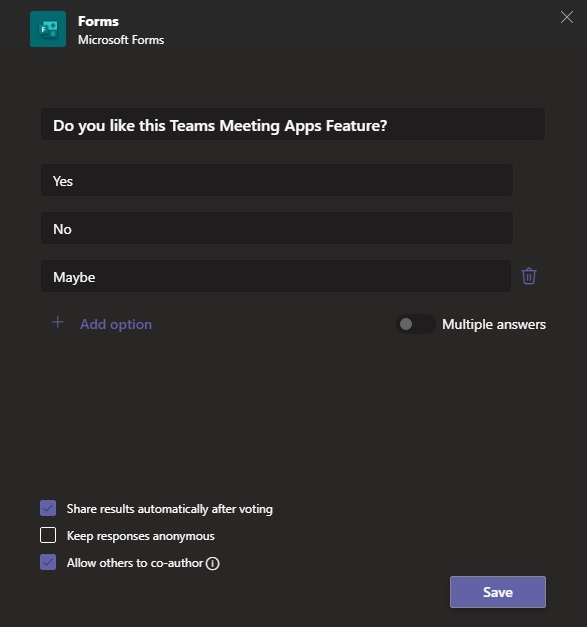
Once you click save, it will show up in your teams meeting like this. You can create multiple such polls by clicking “Create New”.
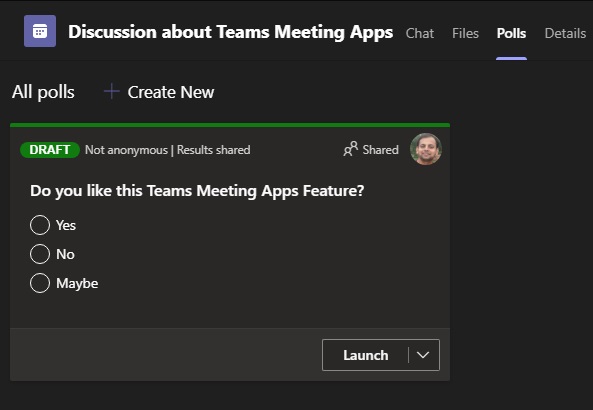
You can decide to already launch the Poll(s) or launch them during or after your meeting by clicking the Launch button.
All Participant will see this new “Polls” App in their meeting invite and can respond to the polls even before joining the meeting, if they were already launched. Launched polls appear under the meeting’s chat tab.
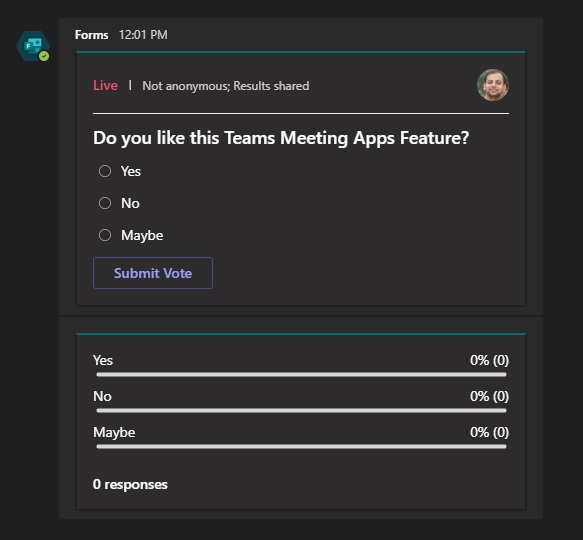
App Experience during Meeting
This is where this App (and other similar apps) add most value. After participants join the meeting, they will see additional icon on the top of the meeting window.

And when participant click on that, it will open the app in a side window
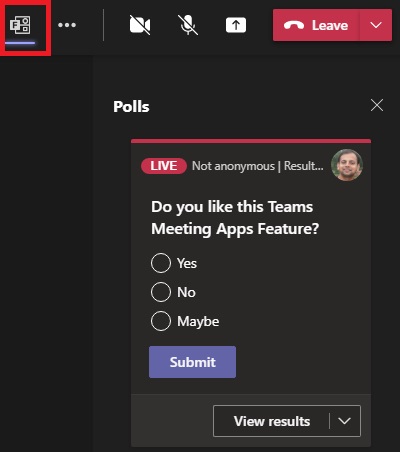
Now, participants can vote during the meeting and see the results in real time.
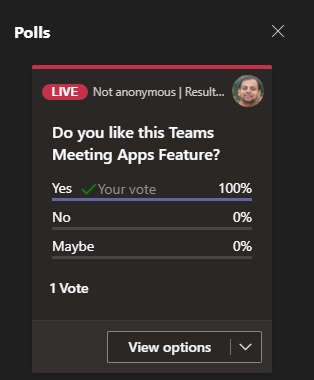
This can be really useful in various scenarios where new polls can be created and used even during the meeting. The app remains available to be seen/analyzed even after the meeting ends, unless specifically removed by the organizer.
Which Other Apps Can be used
As mentioned earlier, any app which is allowed in your tenant can be used for pre/post meeting, but there are a number of 3rd party Teams meeting Apps which can be very useful during a meeting as well to organize Meeting Agenda and created Minutes etc.. You can take a look at this page, which contains the listing of such apps.
But is that it? No, If there are specific requirements, we can always develop our own app and plug that into the meetings. Take a look at this article about Creating Apps for Teams Meeting to know more about it.
And that’s it, I hope this helps 🙂
Thanks,
Anupam