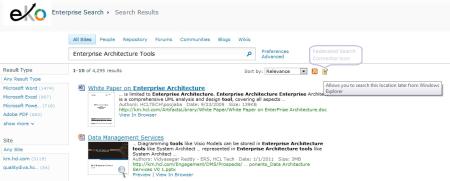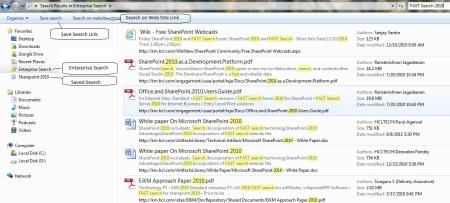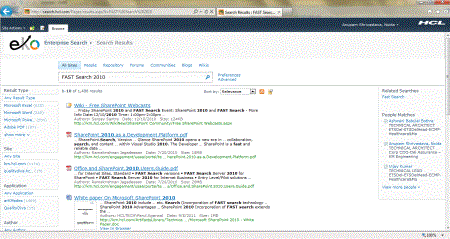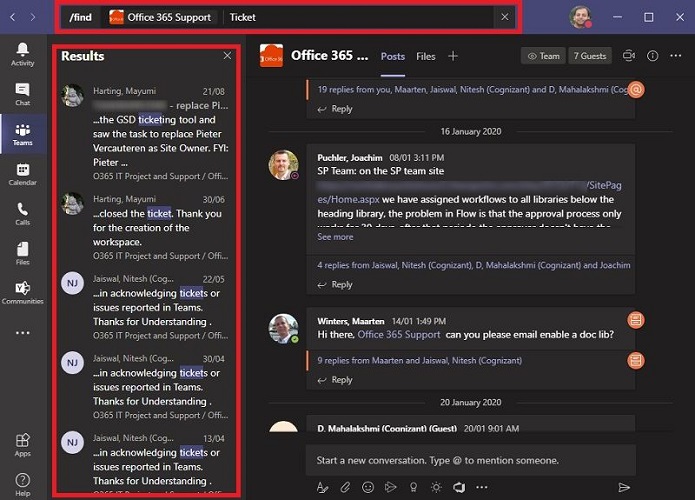Hi All,
As promised in my last post, I am going to highlight a new cool feature of FAST Enterprise Search, which will allow you to search the content from across the organization directly from your desktop, literally.
You can perform enterprise searches from a Windows 7 client by using federation. When a user types a search query in the search box in Windows Explorer, the Windows 7 client can retrieve search results from Enterprise Search and display the results in the Windows Explorer window where you typed the query.
The Windows 7 client is a system that can act as a federation client by obtaining search results from Enterprise Search by using the OpenSearch protocol. To enable the Windows 7 client to obtain search results from Enterprise Search, a federated search connector must be installed on the Windows 7 client.
How to install the federated search connector on a Windows 7 client
After you submit a search query in the Enterprise Search interface, the search system displays the results on a search results page. If the client operating system is Windows 7, the federated search connector icon appears at the top of the Core Search Results Web Part on the search results page, on the right side of the alert icon and RSS-feed icon. The following screen shot shows the federated search connector icon on a search results page.
When you click the federated search connector icon, the search system does the following:
- Generates an OpenSearch description (.osdx) file. This is an XML file that has Microsoft extensions. The file defines how to send a search query to SharePoint Server and how the search results will be presented in Windows Explorer.
- Prompts you, “Do you want to add this search connector to Windows? Search provider: Search_Center_title (Search_Center_URL). A shortcut will be added to your Windows favorites.”
You can click Add or Cancel in response to the prompt. If you click Add, Windows 7 opens the .osdx file and creates a Windows 7 federated search connector in your Searches folder (drive:UsersUserNameSearches), and a shortcut for that connector is added to the Favorites in Windows Explorer. At any time after that, you can click that shortcut in Windows Explorer and then type any search query in the Windows Explorer search box to submit the query to Enterprise Search. It returns the search results and associated metadata (such as author and date), which are displayed in Windows Explorer where you can view and interact with them. For any given query, the search results that are displayed in the Windows 7 client are the same as those that are displayed in the Core Search Results Web Part when the search is conducted directly in Enterprise Search web interface. However, some relevance settings, such as Best Bets, might not be preserved when search results are displayed in the Windows 7 client. The following screen shows how federated search results are displayed in Windows Explorer.
As shown in the screen shot above, you can also “Save” you searches to use those again as n when required.
The scope of the search from Windows 7 will be the same as the scope of the last search that was performed in the Enterprise Search Center site before you clicked the federated search connector icon. For example, if the scope of the last search in the Enterprise Search Center was the Repository, that Repository is the scope of the corresponding federated search connector shortcut for searches from Windows 7. To be able to obtain search results in Windows 7 with a different scope, you must first perform a new search with a different scope in a Enterprise Search Center in web interface, and then click the federated search connector icon on the corresponding search results page. This creates a federated search connector shortcut in Windows Explorer that has the new scope.